Email notification when a web page changes - How To
How to Set Up Changedetection.io to Monitor a Web Page and Send Email Notifications
Changedetection.io is an excellent tool for monitoring changes to websites. Whether you're tracking stock prices, checking for product availability, or keeping an eye on any important web content, Changedetection.io can notify you when something changes. In this tutorial, we’ll walk you through how to set up a web page monitor and configure email notifications for any updates—all using the subscription version of Changedetection.io.
Step 1: Log In (or Sign Up)
To begin, visit the changedetection front page and either sign up for a new account or log in if you already have one.
- After signing in, you will be directed to your dashboard, where you can see all your monitored web pages (if you’ve already added any) or begin setting up new ones.
If you just joined us, simply follow the instructions in the welcome email, the email will include the login information, passwords etc
Step 2: Configure the email address for notifications
Now that you are happily logged in, click SETTINGS in the top bar, and then the NOTIFICATIONS tab, by default we dont assume you will use email alerts because we support 95+ other notification systems such as Discord, Slack, MS-Teams, etc, so now you can simply add your email address here.
Click the "ADD EMAIL" button (located below the "Notification URL list" box), and fill in the email address you wish to notification when the web page changes, click OK
Then click SAVE (at the bottom of the page)
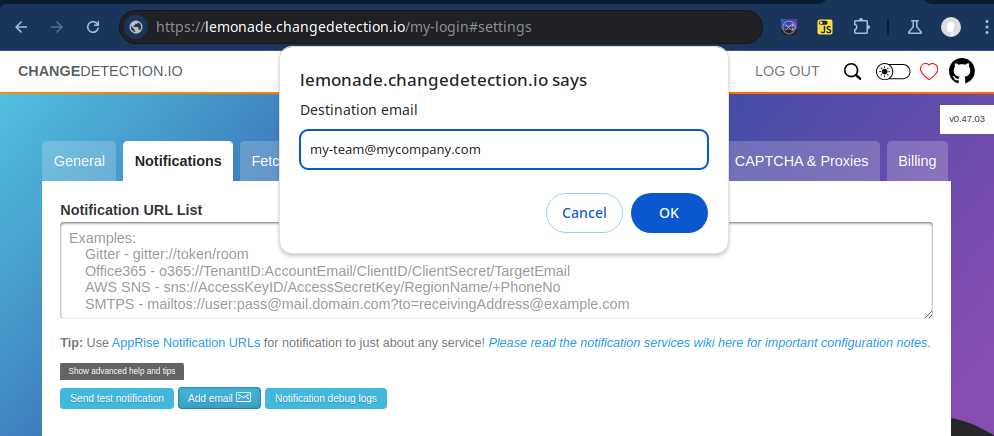
Tip: Once you have added your email address, you can also click "Send test notification" to send a test email, so that you can be sure that you entered your information correctly
Step 3: Add a New Web Page to Monitor
- Back the home page (click the "changedetection.io" text on the top left to return anytime) Add the website page URL in the box under the "Add a new change detection watch" text, in this example we're adding
https://mycompany.com/news Then click "Watch" This will add the webpage to your list of watched pages, the system will begin rechecking the page at the default intervals (but you can change this anytime)
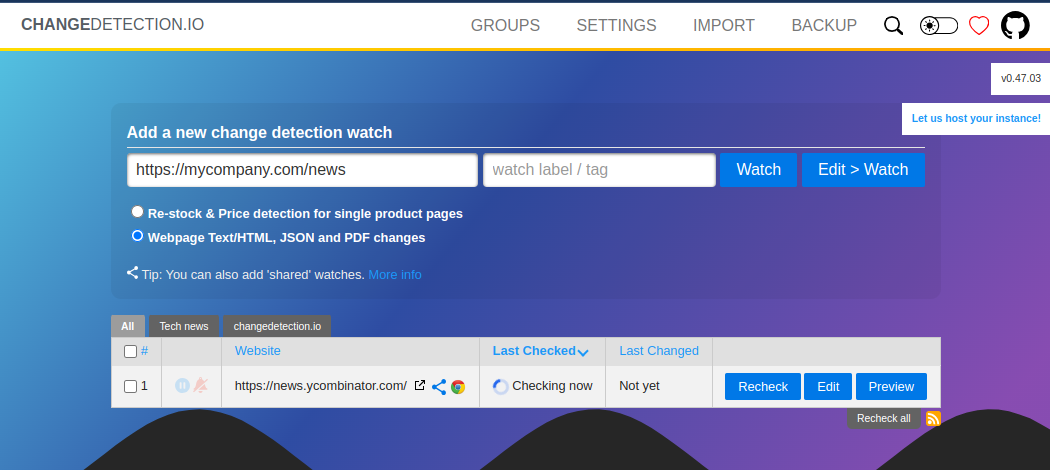
We encourage you to explore the various settings and possibilities that can be achieved with changedetection.io, but in this tutorial we want to give you just the very easiest overview of how to start monitoring a webpage and receive alerts via email when ever a change to the website page occurs.
You can also click "EDIT" and explore other options such as the recheck interval time, the Visual Selector for choosing which elements/parts of the web page to monitor and the Browser Steps option for interacting with the page (such as logging in, performing searches etc), you can also choose to include a screenshot with the email.
All the best and have fun monitoring web pages for changes!
Update December 2024! - You can now also temporarily "Comment out" a notification, simply place a "#" before the address/notification, that way you can still store the notification for future use but it's not used / processed, see below :)
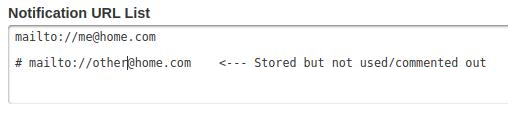
So for example "#mailto://other@home.com" is stored but never used, so it's easy to find it in the future if you wish to re-enable that notification, but mailto://me@home.com is always used when sending notifications of web page changes.
