Website content change detection from behind logins - easy
Another great feature of changedetection.io is that you can interact with websites to compare their content.
Often you need to enter in some search query or need to access a page that's only available from behind a login/password form.
Or maybe perform change detection from behind password protected websites?
Note: Only use this on websites where you have permission todo so, and always "recheck" with the maximum realistic time between rechecks, logging-in every minute could get you blocked from the site you are viewing.
Some examples where this is super handy could be
- Get an alert when a new invoice is available
- Get an alert when your school publishes new important information.
- Accept cookie popup forms
- Log in to a website to be able to scrape data for other uses (for example you could now make a nice Discord bot that reports new articles that appear from behind a login)
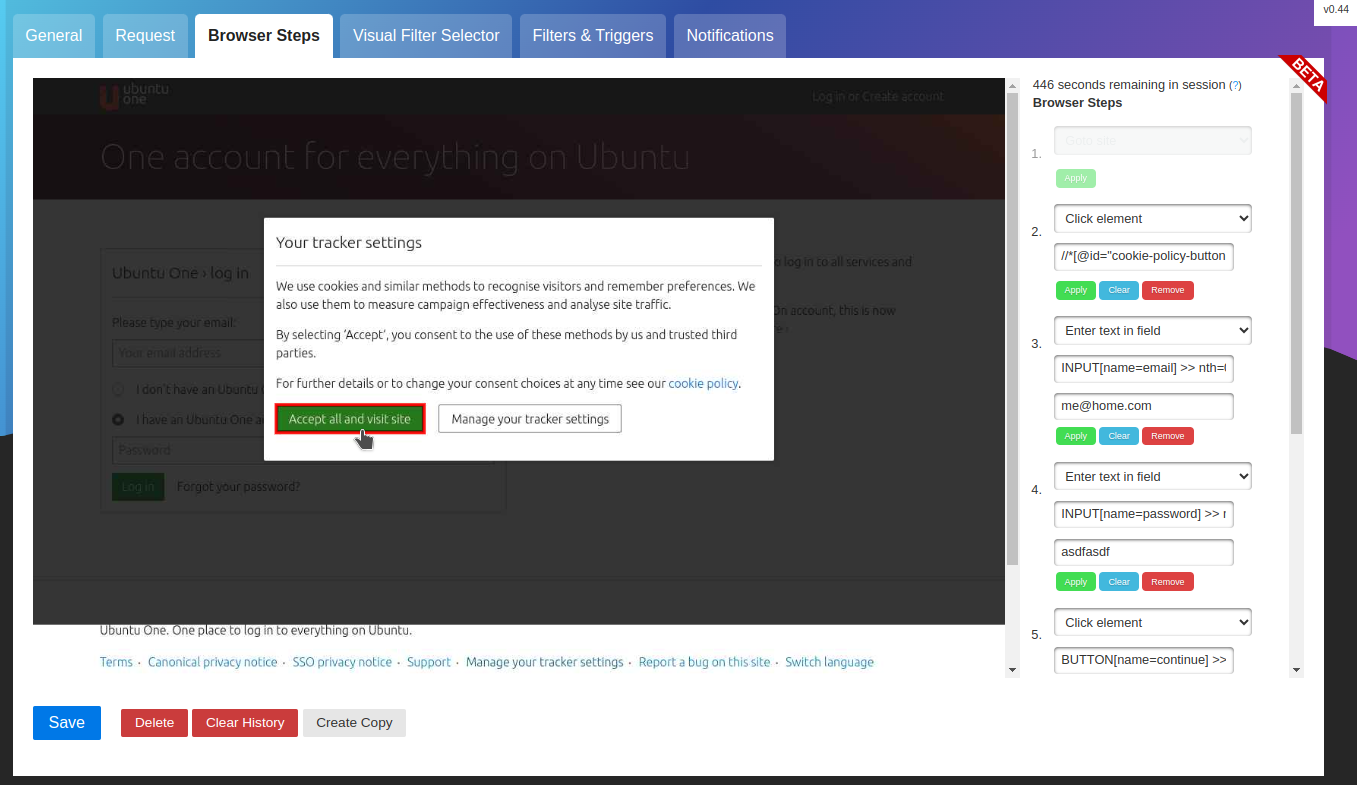
Changedetection.io makes this super easy by providing an easy to use setup page where you can click on individual elements on the page and then enter in the kind of event you want to happen, changedetection.io will automatically detect which action is best for whatever element you selected (for example, enter text in field, click buttons etc)
You could even use this to perform realestate searches, searching for your dream job and more, it's all up to your imagination!
I recommend that you explore this feature, it's so super helpful!
Here's a basic example
Step 1. Click "Browsers Steps" then "Start"
Goto the 'EDIT' button of your webpage watch, then click "Browsers Steps" tab at the top, then click "Click here to start", it will take a few seconds to start up a new browser for you.
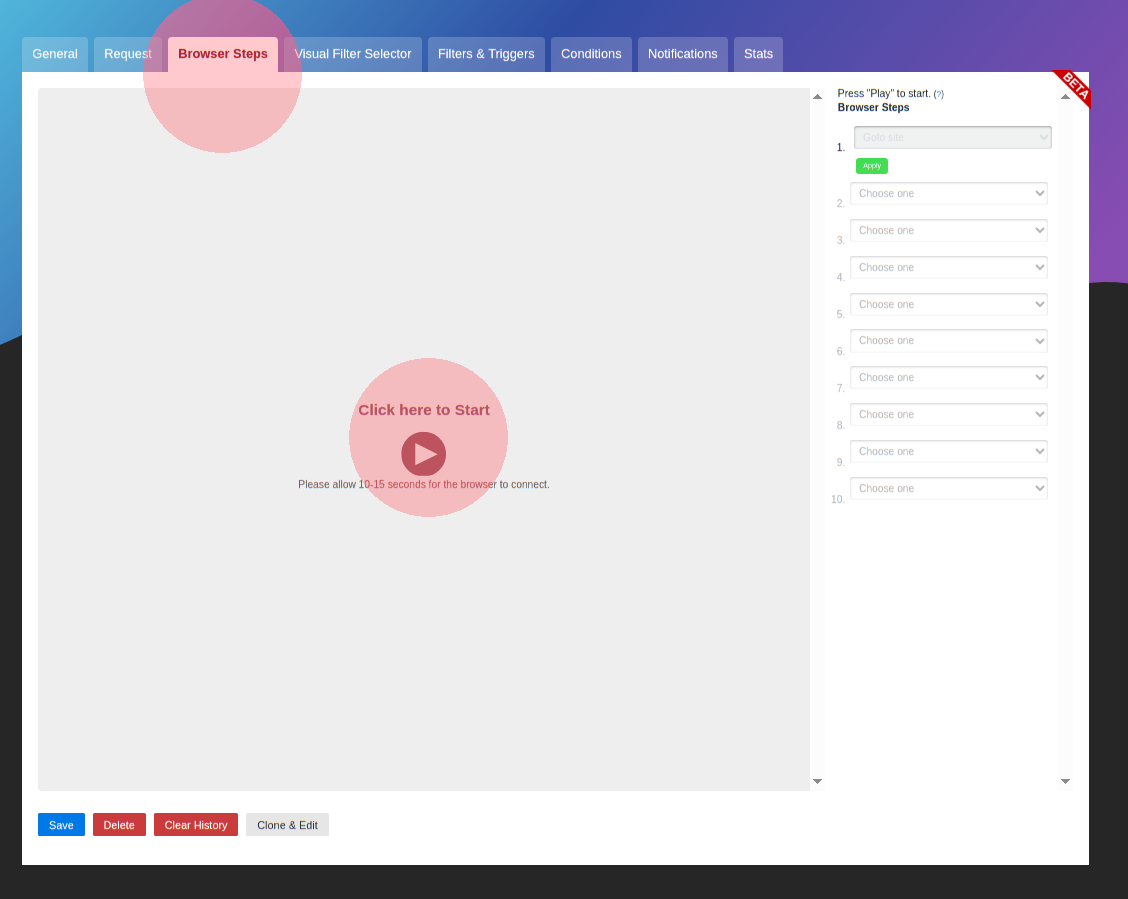
Step 2. Click on the login or email address field in the browser - Then "Steps" on the right side will automatically highlight and ask you what you want to type in there.
Then in the red circle area, where it's writen "value" type in what you want, in this case, it would be our login email address.
Then click "APPLY" (APPLY is a green button under the step)
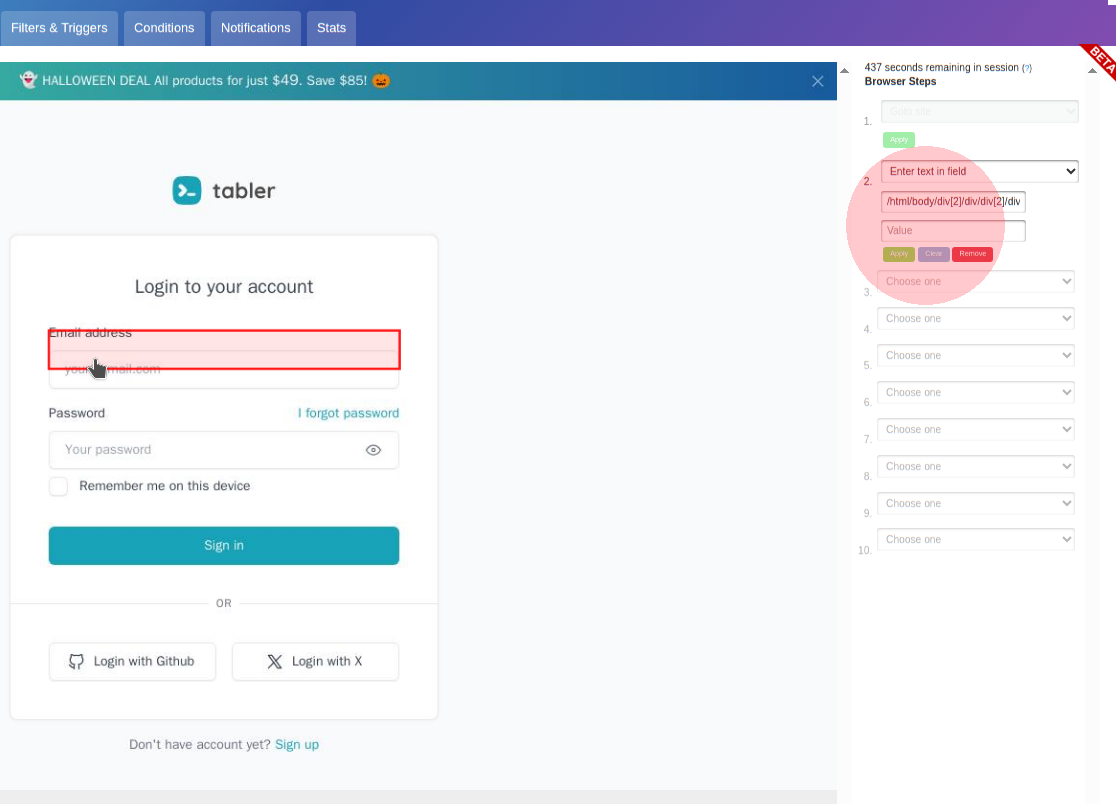
Once you have clicked APPLY, that value will now be set in the form!
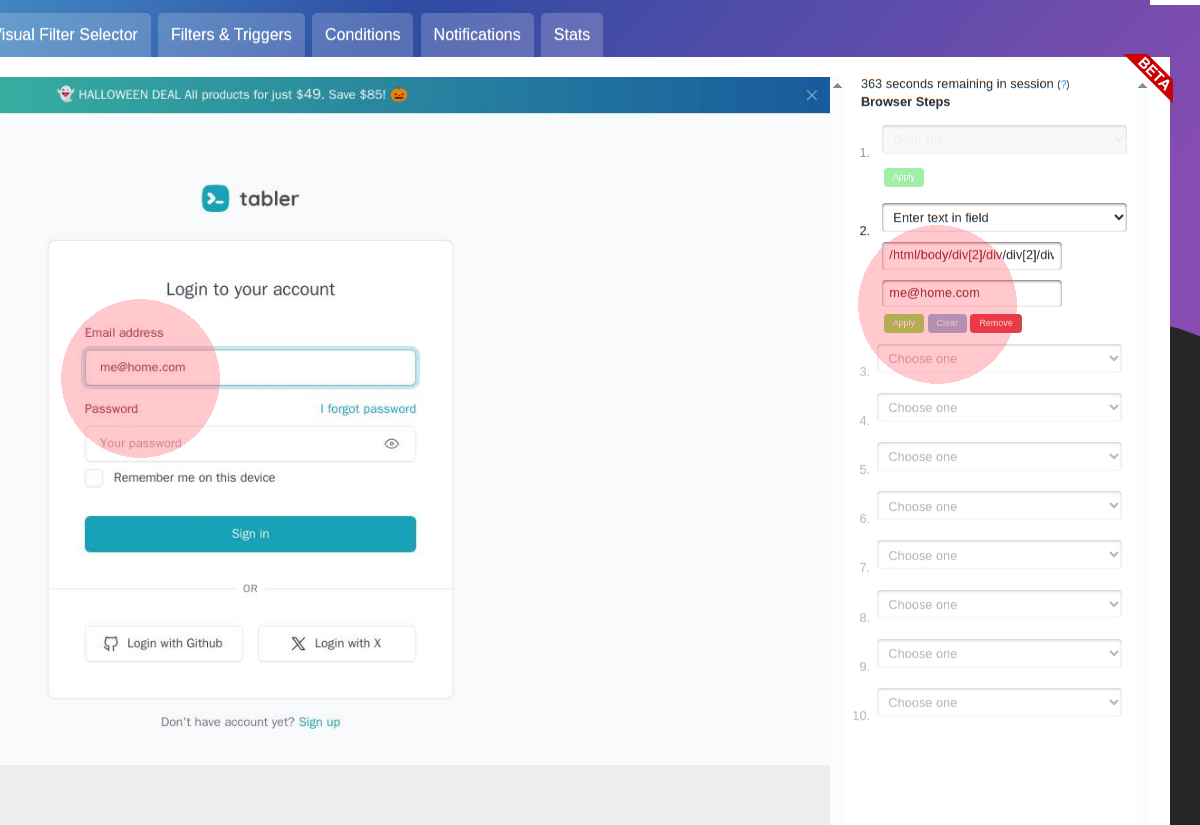
Just repeat this process for username, password, and finally the 'submit' button, use the mouse pointer and hover over the 'submit' button in the browser, then click on it, a new "action" will appear on the right side which is suitable for this kind of element on the page, in our case, it would have selected "Click element"
Have fun!
